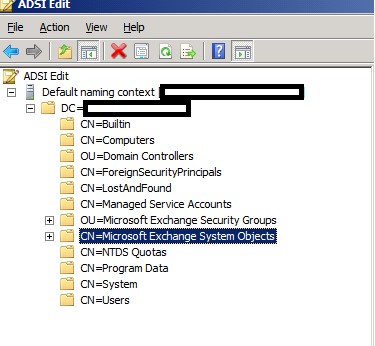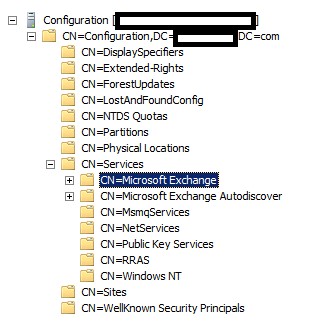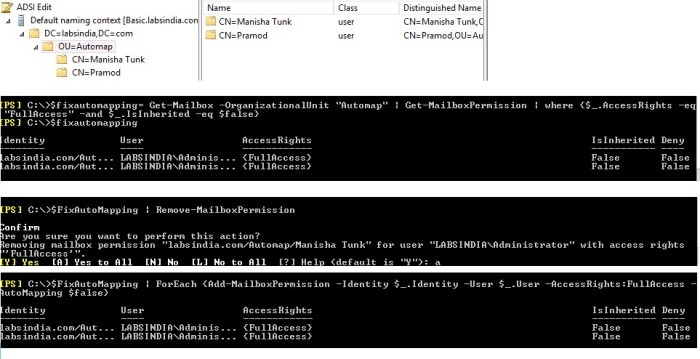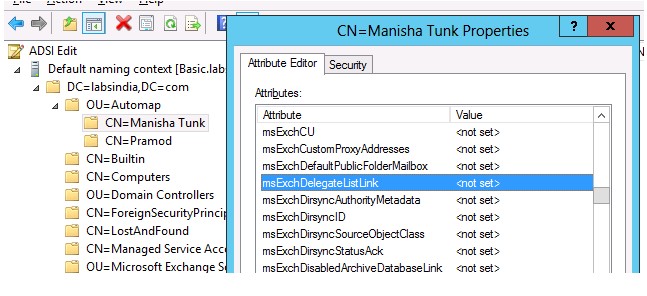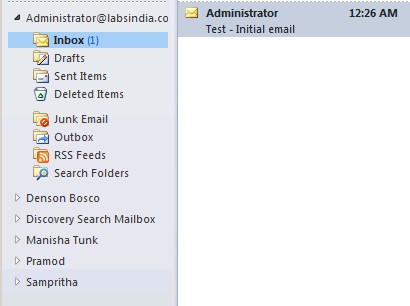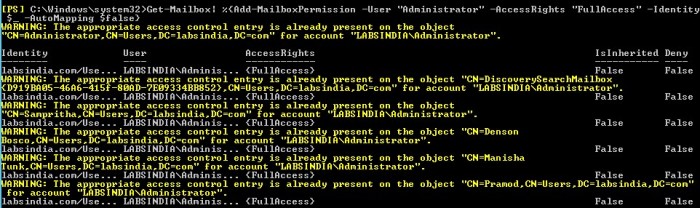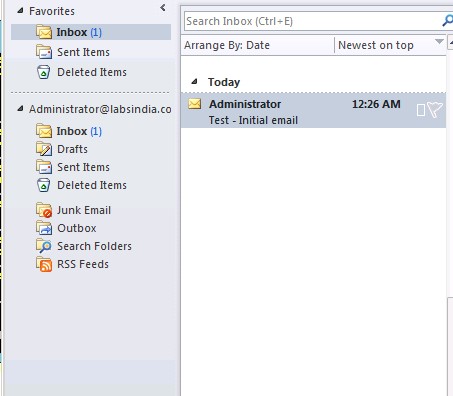Remove exchange 2010 after upgrading the current environment to exchange 2013
Please ensure,
- All Client Access server FQDNs are pointing to Exchange 2013.
- All mail flow connectors are pointing to Exchange 2013.
- All user and arbitration mailboxes have been moved to Exchange 2013.
Move Arbitration and Discovery Search mailboxes
Follow the below steps to move all arbitration and discovery search mailboxes to final 2013 database.
Open EMS with run as administrator and run the following cmds
Get‐Mailbox –Arbitration | New‐MoveRequest –TargetDatabase TargetDBName
Get-Mailbox “*Discovery*” | New‐MoveRequest –TargetDatabase TargetDBName
- If you were using public folders, make sure the public folders databases have been migrated to Exchange 2013.
- Any Exchange 2010 CAS arrays you have configured must be removed.
- Make a list of applications that may be using Exchange 2010 and then make sure to configure these applications to start using Exchange 2013 if necessary.
http://technet.microsoft.com/en-us/library/ee332361(v=exchg.141).aspx
Completely remove exchange from the environment, “In addition to removing exchange 2010 via Control panel > add or remove programs ”
Check if the exchange related objects are removed from AD, if it’s not removed then try to remove them manually.
- Go to Primary Domain Controller
- Open ADSIEDIT
- Right Click on ADSIEdit and Click Connect to
- Connect to “Default Naming Context”
- Navigate to the following objects and Delete them.
DC=Domain,DC=Com -> OU=Microsoft Exchange Security Groups
DC=Domain,DC=Com -> CN=Microsoft Exchange System Objects
- Right Click on ADSIEdit and Click Connect to
- Connect to “Configuration”
- Navigate to the following objects and Delete them.
CN=Configuration,DC=Domain,DC=Com -> CN=Services -> CN=Microsoft Exchange
CN=Configuration,DC=Domain,DC=Com -> CN=Services -> CN=Microsoft Exchange Autodiscover
- Force the Active directory Replication.
- Exchange 2010 Manual Uninstallation is Completed
Feel free to post in for your comments and feedbacks
Regards,
Ganesh G